The BlueSnap Partner Portal lets you review details about your aggregated merchant portfolio and manage document requests for the merchant application process. It consists of the following sections:
- Home — Displays a dashboard view of all submitted, approved, and account applications in process. In addition, you can view gross transaction volume for the past 30 days and a summary of open document request cases.
- Request Center — Lists all open document requests with links to additional details about the requests and merchant accounts. You can send messages directly to BlueSnap underwriting
- Merchant Accounts — Lists all approved merchant accounts with links for account details.
- Reports — Generate reports for document request cases, merchant accounts, and merchant applications.
When you log into the Partner Portal, the Home dashboard displays a summary of your merchant application statuses, gross transaction volume for the past 30 days, and open document request cases:
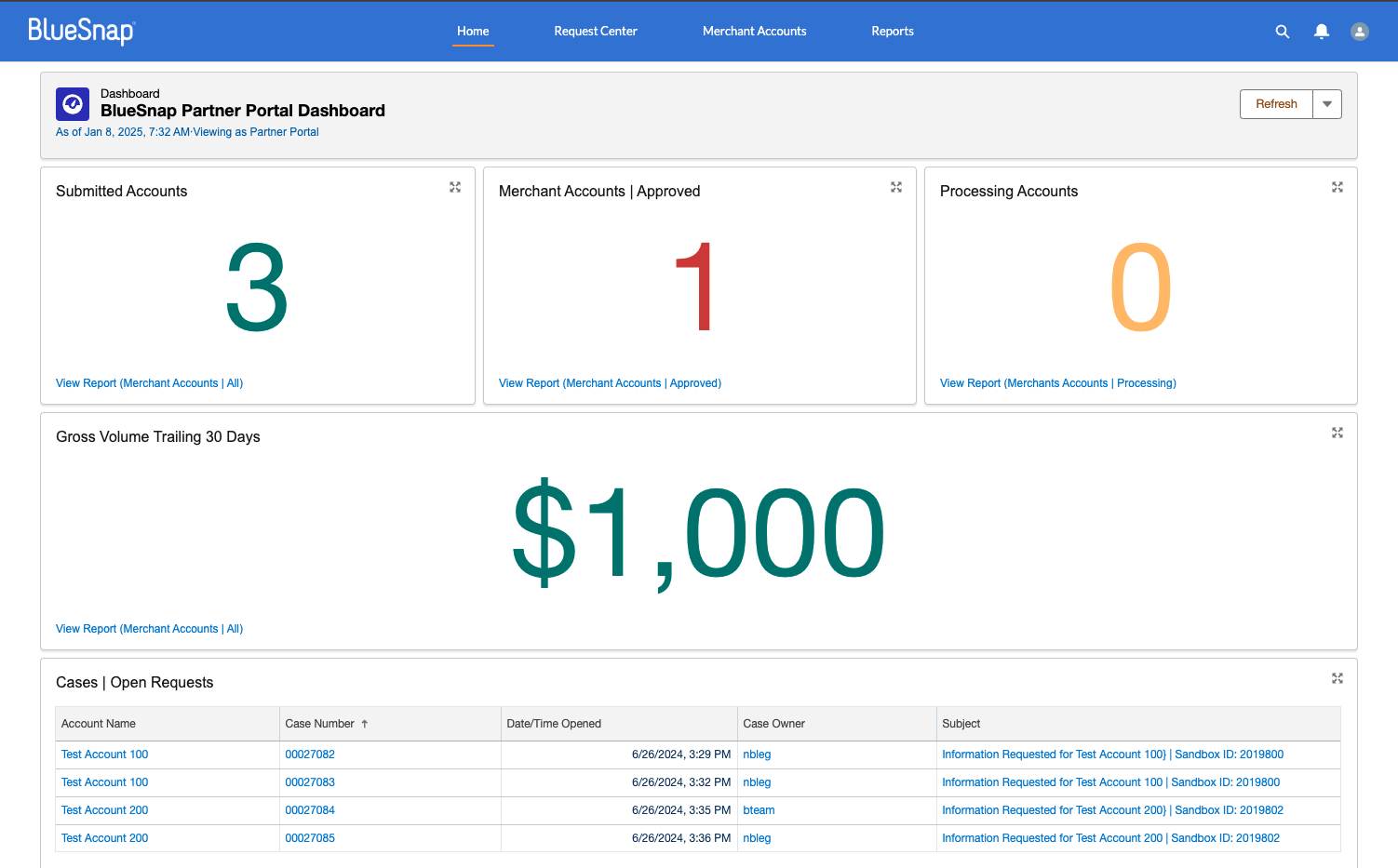
Granting Portal Access
The Partner Portal uses a different set of credentials than your Primary Partner account. Before BlueSnap sets up your login credentials, consider how you want to grant access within your organization. For example, many Partner organizations set up login credentials with a generic email distribution list. This lets you share a single set of credentials with anyone in your organization, such as users who need portal access to manage applications.
Your Implementation Engineer will help you gain access during your integration setup. If you already have credentials, you can log in to the Partner Portal.
Request Center
The Request Center has a table that provides an overview of all pending document requests for your merchants. From the table, you can access the Document Upload Center to take action on a request case.
The table contains open document request cases. A case consists of the case number, merchant account information and contact, one or more document requests, and communication history between you and BlueSnap underwriters. A single merchant can have more than one pending document request case.
By default, the table contains All Open Document Requests. You can select the table title to view either Recently Viewed and Recently Viewed Cases. You can also pin the view to set it as the default that displays each time you go to the Request Center. In addition, you can filter the table by keyword, sort the table by column, and expand each column.
The table includes the following columns:
- Case Number — Unique identifier that BlueSnap assigned to the document request case. Select the case number link to go to the Document Upload Center for that case.
- Account Name — Merchant's account name. Select the link to go to Account Information where you can view general merchant details, including any pending applications.
- Subject — Brief summary of the case, including the merchant sandbox ID. Select the subject link to go to the Document Upload Center.
- Status — Current status of the document request.
- Contact Name — Primary contact for the document request case.
- Date/Time Opened — Date and time that BlueSnap underwriting opened the document request case.
Document Upload Center
The Document Upload Center provides details about the document request case. It has tools and features that let you securely upload documents, monitor the document verification process, and communicate directly with BlueSnap underwriting about each document request.
The Document Request Status section lists the number of Pending Requests, In Progress, and Approved document requests for a document request case. There is a thumbnail for each document request that includes the type of request and a brief description. You can select the thumbnail to upload the requested document.
Case Information is located to the right of the Document Request Status section. It displays general information about the case, merchant, and document request.
Updates and Messages is located at the bottom of the page. This lets you communicate with BlueSnap underwriters about the case so you can quickly resolve any issues and move your merchant applications from pending to approved status.
Accepted File Formats
The Document Upload Center accepts the following file formats:
- CSV
- DOC
- DOCX
- JPG
- PNG
- PPT
- PPTX
- XLS
- XLSX
Uploading a Document
When BlueSnap requests a document to complete the merchant underwriting process, a case is created and listed in the Request Center. To upload the requested document, follow these steps:
- In the navigation on the top of the page, select Request Center.
- Locate the correct document request case in the table. You can either search the list or browse by account name and subject. Select the Case Number value to open the Document Upload Center.
- In Document Request Status, select the tile that corresponds to the document request. The Upload[Document Request Type] page opens.
- The Upload screen displays a summary of the requested document and your upload options. You can either upload files from your computer filesystem, or you can drop files for upload.
- After you upload the file, the portal validates the file and lists it on the screen. If you uploaded the wrong file, select the X to remove it.
- Select Upload Document to upload the document for underwriting review.
If there are multiple requested documents for a single case, you do not have to upload them at the same time. However, BlueSnap cannot fully approve the merchant application until all requested documents are uploaded.
You can send BlueSnap a message through the Partner Portal at any time during underwriting approval. At the bottom of the Document Upload Center, there is an Updates and Messages section that lets you communicate directly with a BlueSnap underwriter.
After BlueSnap underwriting receives and approves all requested documents for a merchant, the merchant account is removed from the Request Center. To view details about the approved merchant accounts, see Merchant Accounts .
Merchant Accounts
Merchant Accounts contains a table with all your accounts. This list includes accounts that are processing live transactions and accounts that are still in the underwriting approval process. The table contains the following columns:
- Account Name — Merchant's account name. Select the account name link to go to Account Information where you can view general merchant details, including any pending applications.
- Merchant Stage — Describes the account status. For details, see Merchant Stages.
- Approved Date — Date that the account was approved for processing.
- Last Order Date — Date of the last completed transaction.
- Gross Volume Last 30 Days — Total of all processed transactions for the preceding 30 days.
By default, the table contains all merchant accounts. You can select a the table title to and select one of the following views:
- Merchant Accounts | All
- Merchant Accounts | Info Requested
- Merchant Accounts | Recently Approved
- Merchant Accounts | Recently Processing
- Recently Viewed
- Recently Viewed Accounts
Merchant Stages
The following table describes the possible Merchant Stage values:
| Account Stage | Description |
|---|---|
| Approved | Merchant was fully approved. Both Processing and Payout are enabled, but no transactions have been processed. |
| Closed Lost | Merchant was declined or withdrawn. Processing and Payout are disabled. |
| Conditionally Approved | Merchant was approved for processing but cannot receive Payout. The application is still pending further review. |
| Processing | Merchant was fully approved and is processing transactions. Processing and Payout are enabled. |
| Submitted | Application was received and merchant is under review. Processing and Payout are not enabled. |
| Suspended | Merchant was approved for processing with either full approval or conditional approval but is currently Declined. Processing and Payout are disabled. |
Reports
All operational portfolio reports are available in the Reports section. This is where you can review the application lifecycle and approval health of your portfolio.
