BlueSnap offers you the tools you need to help you manage your merchants:
- Primary Account Access & SSO
- Post-Approval Merchant Changes
- Chargeback Management
- Reporting
- Refund Management
- Orders/Transaction Management
- Webhooks
- Fraud Management
- Partner Portal
Primary Account Access & SSO
With your Relay integration, your merchants do not have access to the BlueSnap Merchant Portal. BlueSnap can provide you with a view of a merchant's individual experience from your primary BlueSnap account (sometimes referred to as your container account). The Manage Linked Accounts feature in your primary account allows you to manage merchant-level configurations such as payment types and API credentials. This also provides quick access to transaction activity for merchant support inquiries and can supplement your Reporting API integration.
Your primary BlueSnap account can also serve as the single sign-on access point to your chargeback management portal, where you can review activity and manage disputes for your portfolio, depending on your chargeback management integration choices.
Post-Approval Merchant Changes
If you need to request changes after an account is fully approved, email your request to [email protected].
Chargeback Management
BlueSnap has partnered with Chargebacks 911 to facilitate chargeback management. Through this integration, your merchants will be automatically provided the ability to dispute chargebacks, as well as comprehensive reporting and analytics. As a platform, you have the option of managing all chargeback details on behalf of your merchants, or allowing your merchants to manage disputes themselves.
Option 1: Manage chargebacks via API
Using BlueSnap’s Chargeback Representment Upload API, you can put the chargeback dispute experience behind your brand and incorporate chargeback management processes within your platform.
Option 2: Allow merchants to manage their own chargebacks
You also have the option of offering BlueSnap's white-labeled chargeback portal flow to your merchants. The setup process is automated behind the scenes, and no additional development is required on your end. Once a merchant gets approved, they will receive a white-label chargeback portal welcome email containing their login credentials and an access link to the chargeback portal.
Option 3: Manage chargebacks on your own
If you choose this option, you will access the chargeback portal via SSO from your primary BlueSnap account. When you select Chargebacks from your BlueSnap Merchant Portal, you can access the administrative view of the Chargeback Portal where you can see chargeback trends for your portfolio, as well as manage disputes and review individual chargeback activity for your merchants.
Learn more about chargebacks..
Reporting
With your Relay integration, you can consume all your merchants' transactional data and reports using the BlueSnap Reporting API. BlueSnap's Reporting API is a RESTful web service that enables you to retrieve data from pre-built reports and parse it according to your needs. You also have the option to review merchant transaction reporting from your primary account.
Refund Management
BlueSnap supports both partial and full refunds. As a platform, you can issue refunds using our Refund API request.
Orders/Transaction Management
As a platform, you have the option to look up and locate any merchant's order using the Retrieve API request. Retrieve options vary based on the payment methods used. Find a few of the most commonly used retrieve requests below:
Webhooks
Based on your preferences, our team will enable various webhooks during your account setup so that you can remain up to date on your merchant's transactional activities. You can choose to receive notifications about new charges, refunds, chargebacks, and more. If you prefer to receive the recommended BlueSnap default webhooks, you can let your Implementation Engineer know during setup.
The recommended BlueSnap default webhooks include:
- AUTH_ONLY
- CANCEL_ON_RENEWAL
- CANCELLATION
- CANCELLATION_REFUND
- CHARGE
- CHARGEBACK
- CHARGEBACK_STATUS_CHANGED
- CONTRACT_CHANGE
- DECLINE
- FAILED_PAYOUT_TRANSFER
- RECURRING
- REFUND
- SUBSCRIPTION_REMINDER
Find a full list of available webhooks here.
In addition to the Merchant Partner Onboarded webhook which will communicate processing and payout ability during the account approval workflow, you will receive a Merchant Partner Status webhook any time processing or payout status changes occur over time.
Fraud Management
BlueSnap has partnered with Kount for fraud management and prevention. BlueSnap Portfolio fraud prevention service is enabled by default for all merchant accounts. Alternatively, you can choose to enable our complete fraud prevention service. Learn more.
Partner Portal
BlueSnap Partner Portal is your resource for reviewing your aggregated merchant portfolio and managing the application approval process. Using BlueSnap Partner Portal you will be able to:
- View all your application submissions
- View KYC/AML document requests
- Securely upload documents
- Track the document verification progress
- View processing data
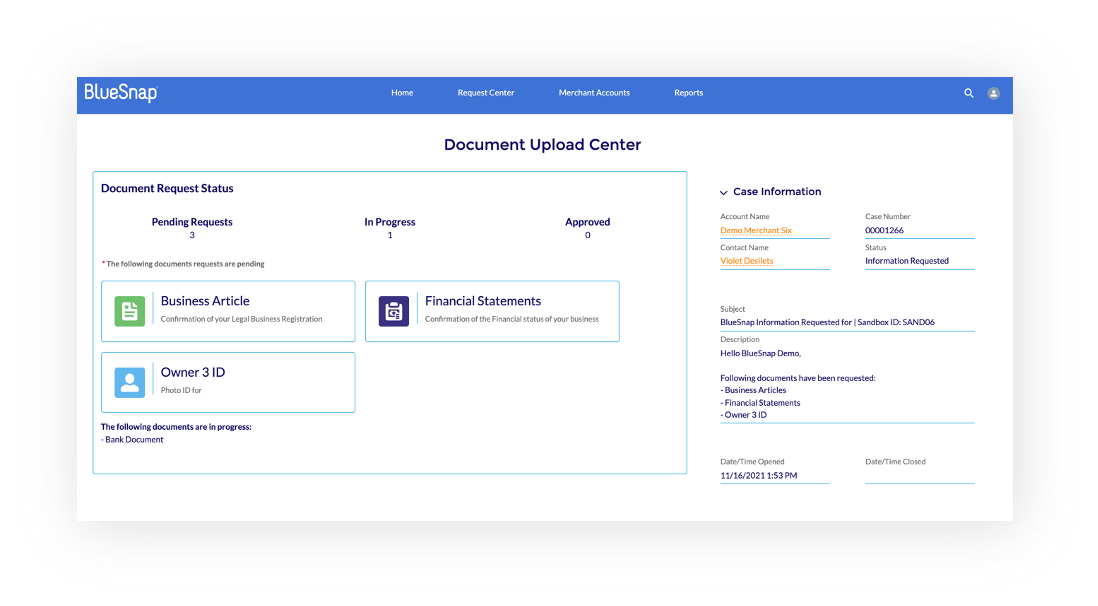
The BlueSnap Partner Portal has 3 main sections:
- Request Center
- Accounts
- Reports
Request Center
In the Request Center, you can see all the applications that have one or more pending KYC/AML document requests in progress. To see what documents you need to upload, simply click on an application to view the corresponding document request dashboard.
Accounts
On the Accounts page, you can view a list of all your accounts. This list will include accounts that are processing live transactions, as well as accounts that are still in the KYC/AML process. You can also see a customer's onboarding stage, processing volume for the last 30 days, and current ability to process and receive payouts.
These are the Account Stage definitions you will see in your Merchant Accounts view:
| Account Stage | Definition |
|---|---|
| Submitted | Application has been received. Merchant is under review. Processing and Payout are not yet enabled. |
| Conditionally Approved | Merchant has been approved for processing but is not yet able to receive Payout. The Application is still pending further review. |
| Approved | Merchant has been fully approved. Both Processing and Payout are enabled, but no transactions have been processed. |
| Closed Lost | Merchant has been Declined or Withdrawn. Processing and Payout are disabled. |
| Processing | Merchant has been fully Approved and has begun processing. Processing and Payout are enabled. |
| Suspended | Merchant was approved for processing, (either full approval or conditional approval), and has since been Declined. Processing and Payout are disabled. |
Reports
All of your operational portfolio reports will live here. This is where you can review the application lifecycle and approval health of your portfolio. Stay tuned as we add new report types.
FAQs
Do I need to upload all the requested documents at once?
No, you can upload the requested documents one by one. Keep in mind, the application will not be fully approved until all requested documents have been uploaded.
After uploading a document, can I send an additional message?
Yes. You can send BlueSnap a message at any time during the initial account verification process, and our underwriters will get back to you as quickly as possible.
What if am I missing an account from my account list in the Request Center?
The Request Center only displays accounts that have pending document requests. Once the underwriter approves all the submitted documents, the account will be removed from the Request Center list. However, you can always see a list of all your accounts from the Accounts page.
How do I log into the Partner Portal?
Before we set up your Partner Portal login, consider your underwriting and account approval strategy. Most Partner Portal users set up login credentials to be assigned against a generic email distribution list. This way, anyone from your organization who needs access to manage applications can use the shared credentials seamlessly. Once you decide where you would like your Portal Invite to be sent, work with your BlueSnap Partner Success Manager to get enrolled. Once you receive the invite, you’ll create your own credentials.
What document types do you accept?
- .CSV
- .DOC
- .DOCX
- .JPG
- .PNG
- .PPT
- .PPTX
- .XLS
- .XLSX
