With BlueSnap Dash™, you have two options for onboarding merchants: a code-free hosted application and custom application with the Create Merchant API.
Hosted Application
Your platform will quickly go live with minimal development effort. BlueSnap Dash™ provides an out-of-the-box, code-free hosted application for your merchants and customers. Our global merchant application is localized and optimized for a frictionless user experience.
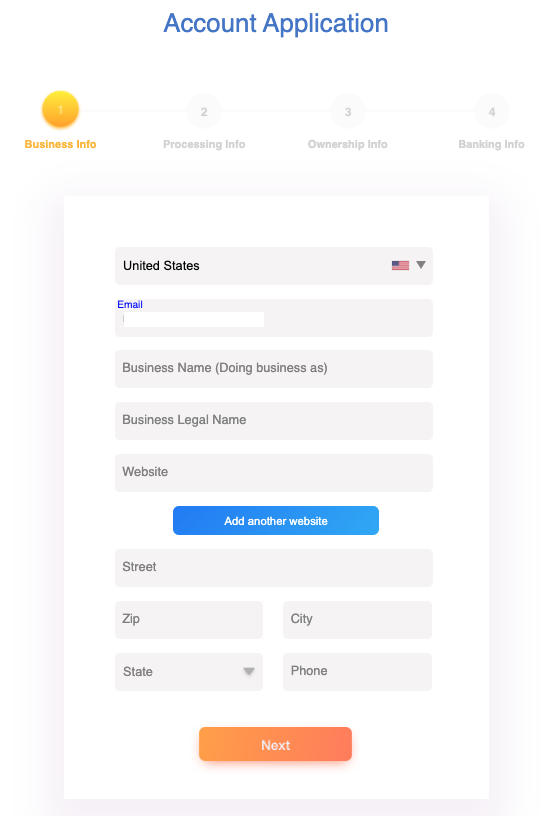
As a platform, you will get a unique URL for your BlueSnap Hosted Application. You can embed this URL on your platform or website, or share it via email or chat. When your merchant opens the link, they will sign up for a BlueSnap Test account. Using the test account, they can submit an account application. As a platform, you do not need to do any onboarding work. BlueSnap will do the heavy lifting for you.
Note
Merchants do not need to submit the application in one sitting; their answers will automatically be saved and they can continue their application where they left off at any time.
Custom Merchant Application
You can create a merchant application on your platform and pass the merchant data that you collect to BlueSnap via the Create Merchant API. This method is ideal if you want full control of the merchant application experience and UI.
Whichever option you choose, the BlueSnap team will support and work with your merchants directly during the onboarding/underwriting stage. With both options, your merchants will have access to the BlueSnap Merchant Portal. If you are looking for an end-to-end white-label experience, explore our Relay solution.
KYC/AML Process Details
As a payments technology company, BlueSnap is required to collect and verify information about all BlueSnap merchant accounts. Our regulators require these steps in order to prevent money laundering, tax evasion, and other financial crimes.
Once we receive your merchant’s account application data from you, we will run a series of background checks automatically. In certain cases, the information provided may need further verification. We may ask for additional documents such as:
- A government-issued photo ID
- A voided check or bank letter
- Business registration documents etc.
- Financial statements
- Processing statements
- Forward delivery schedule
- Website and description of goods-related documents
If we need additional documents, the BlueSnap underwriting team will send the merchant an email that lists the requested documents and includes a link where the merchant can securely upload the documents. Submitting accurate information is crucial and it reduces the likelihood we will reach out to you for more documents. Your merchants are responsible for providing requested documents in a timely manner. As a platform, you also have the ability to track the status of your merchant’s application.
BlueSnap reviews the merchant account
You will receive an IPN based on the outcome of the review.
Note
As updates occur, this IPN (Webhook) may be sent multiple times during the merchant review process. You will receive a notification when the account is received, and when accounts are approved for Processing and Payout. To structure your workflows around this notification, please review the details below.
The IPN can contain the following:
- Merchant Name (
merchantName) - Merchant Email (
merchantEmail) - Merchant ID (
merchantId) [The presence of this depends on the review outcome.] - Sandbox ID (
sandboxId) - Processing (
accountCanProcess) =Y,N, orPending - Payout (
payoutStatus) =Y,N, orPending
Use the IPN details to determine what to do next.
| Merchant ID | Processing | Payout | Next Step |
|---|---|---|---|
| ✔ | Y | Y | You can create the merchant credentials and begin processing. |
| ✔ | Y | Pending | You can create the merchant credentials to begin processing. You will receive a second IPN when the merchant is approved for payout. This scenario represents Conditional Approval. |
| ✖ | Pending | Pending | You cannot create merchant credentials to begin processing. You will receive a second IPN when the merchant is approved. |
| ✖ | N | N | The merchant has been declined; no further updates will be sent. |
Account Setup
Once your merchant passes the KYC/AML verification, their account will automatically and instantly get created in our global payments network. Your merchants will then get a signup email to access their production account.
To connect your platform account to your merchant accounts and run transactions on their behalf, your platform will need to have the merchant’s unique API credentials stored. These credentials are unique to the merchant and are used to authenticate transaction requests to BlueSnap on behalf of the merchant. There are different ways to accomplish this, depending on how your platform is set up and who you want to have managing the process. Your merchant can generate their own credentials or you can do it on their behalf – manually or systematically.
Option 1: Merchants create their own credentials (managed by merchant)
The most basic option for Dash credential management is to have the merchant generate their credentials in the same way direct-to-Bluesnap customers do. Your merchants will gain access to their Merchant Portal, create API credentials and plug them into your platform. Note: You will have to provide a way for your merchants to securely upload and save their credentials to your system.
You will know it is time for your merchant to take action and complete this step when you receive the MERCHANT_PARTNER_ONBOARDED IPN containing the MID and Processing=Y (described above).
Option 2: You create credentials using SSO account access (manually managed by you)
This option keeps you in control and saves you the hassle of writing code to generate the credentials. Depending on your primary account setup, you can request access to each of your merchant's portal environments via SSO and provision the API credentials on their behalf. This is not recommended if your platform will be submitting a high volume of merchant applications.
Like the option above, you will know when to complete this step based on the MERCHANT_PARTNER_ONBOARDED IPN containing the MID and Processing=Y.
Option 3: You create credentials via API (systematically managed by you)
This option is the most seamless for you and your merchants and provides a fully automated process for account enablement after processing is enabled.
After you receive the MERCHANT_PARTNER_ONBOARDED IPN with Processing=Y, use the Merchant ID (merchantId) to create the merchant's credentials using the Get Merchant Credentials API request, described in detail below.
If your request is successful, you will receive a 200 OK response from BlueSnap with the merchant's credentials.
Get Merchant API Credentials request
https://platform.bluesnap.com/services/2/merchants/api-credentials
Get Merchant API Credentials Parameters
| Parameter | Required | Details | Description |
|---|---|---|---|
| approvalTesting | No | boolean | Default=false. If you include this parameter and set it to true, you are testing the feature. |
| merchantId | Yes | numeric | The merchant ID assigned to the merchant and included in the IPN. |
| username | No | string | The username for the merchant account. If you don't include it, the response will provide the username. |
| password | No | string | The password for the merchant account. Minimum 8 characters and maximum 64 characters. If you don't include a password, the response will provide it. |
| dataProtectionKey | No | string | The Data Protection Key for the merchant account. If you don't include it, the response will provide it. The Data Protection Key is required to perform certain functions. |
Get Merchant API Credentials Request examples
curl -v -X POST https://platform.bluesnap.com/services/2/merchants/api-credentials \
-H 'Content-Type: application/json' \
-H 'Accept: application/json' \
-H 'Authorization: Basic dXNlcm5hbWU6cGFzc3dvcmQ=' \
-d '
{
"merchantId":857345
}curl -v -X POST https://platform.bluesnap.com/services/2/merchants/api-credentials \
-H 'Content-Type: application/json' \
-H 'Accept: application/json' \
-H 'Authorization: Basic dXNlcm5hbWU6cGFzc3dvcmQ=' \
-d '
{
"merchantId":857345,
"username":"MerchantUsername",
"password":"kjhdA@3aA",
"dataProtectionKey": "Kru5Y50p"
}curl -v -X POST https://platform.bluesnap.com/services/2/merchants/api-credentials \
-H 'Content-Type: application/json' \
-H 'Accept: application/json' \
-H 'Authorization: Basic dXNlcm5hbWU6cGFzc3dvcmQ=' \
-d '
{
"approvalTesting": true,
"merchantId": 857345,
"username": "MerchantUsername",
"password": "kjhdA@3aA",
"dataProtectionKey": "Kru5Y50p"
}Get Merchant API Credentials Response examples
{
"merchantId": 857345,
"username": "MerchantUsername",
"password": "kjhdA@3aA",
"dataProtectionKey": "Kru5Y50p"
}